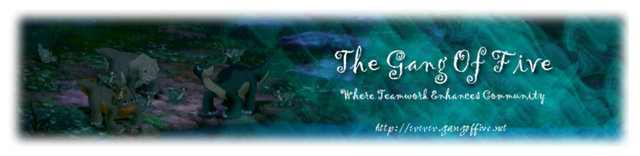Okay, here we go. How my computer looks inside:
(Note: Pardon the quality and weird angles. I took these with my Webcam and the sun is shining into my room.)
First, this is where you insert the RAM:

Could someone explain to me why two are blue and two are black?
Now here's what's right below where you insert the RAM:

This thing ends up being below the first two RAM switches at the bottom. It's so close that it makes it almost impossible to remove the RAM without touching it. That and you can barely move the bottom switches enough to remove the RAM before they touch this thing. The other two RAM switches are well enough out of the way.
Okay, this is the stuff near the bottom of the computer:

With these things, we suspect the thing making the noise is either the cooling fan I'll show you in a few pics or the circular unit you see at the bottom of this pic.
Now, here are some wires connecting to my C Drive:

Here are wires that connect to my A Drive:

This is my DVD/CD Drive:

You can see a part of the unit that powers the whole dang thing up top.
Finally, my Cooling Fan:

That purple thing you see in the background is where I get information on my motherboard. Which I took a look at and says it is: A8NE - FM/2. Not: A8NE - U, which is what the cruical scan showed.
I'll show you up-close pictures of the RAM later. I don't have the time. I need to be to work early and I have a lot to do there.
See ya later!

EDIT: Oh, and when I checked out the Start Up, there weren't any problems. So maybe it is the RAM.