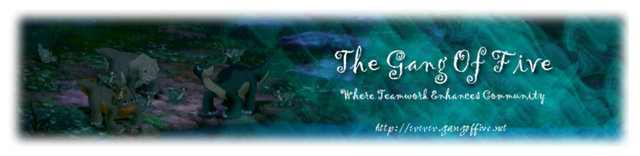Okay, I got a little problem here. I'm trying to create a banner for something and I'm having some trouble figuring out how to do it.
Here's my current point:
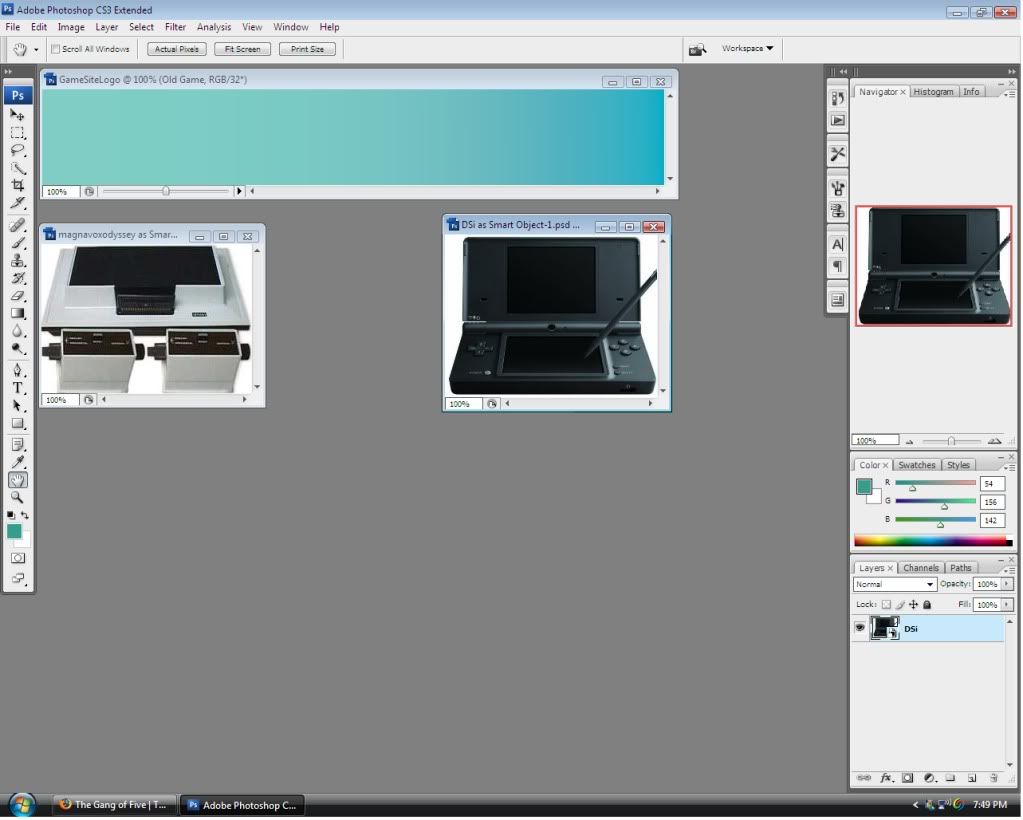
Now, the top is the background of the banner I plan to use. (Will likely change it, but this is just to get me started.)
I want to put one of the pictures below on the left and the other on the right.
How do I do this? I've seen what LBTlover has made, and I would like to know how to complete this.
So, can you help me?
Oh, and when explaining it, make it and so that an idiot can understand it, because right now... I'm an idiot on this part.