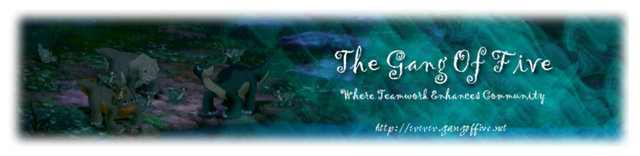I am what you could call a image/photo/photoshop expert. Over the years, making things in photoshop has been required for many of my LBT projects. You could always just ask me if you have a simple question like this. Let me explain this. You scanned an image in greyscale mode (or black and white). This means that to make the image as small as possible, the layers which could accept color have been deleted. You must simply open a new document in photoshop like so:

Make sure the color is RGB and it is in a decent bit. 8bit is okay, but I would go higher for better image quality. Also, remember to set the background to transparent to avoid difficulties. Then, just drag the image into the new document and it will add a color layer which you can apply color to.
NOTE: When I say color layer, I'm not talking about a layer in photoshop, but a layer in the image itself. It cannot be directly seen in photoshop.
P.S. I am using photoshop CS3 extended. If your version is under CS2, the instructions may be different. Please tell me if this doesn't work.