I'm not sure about your knowledge of audio compression, sampling rates, quality, stuff like that, but trust me: Compression is your friend when uploading anything online, or keeping it long-term on your hard drive. Quality can be very low or very high, just with the click of a single option. If you know what you're doing about compression and quality, skip this post. Otherwise, read on:
First of all, let me point you to this audio recording/editing program: Goldwave
http://www.goldwave.com/release426.phpThe Following instructions are all about Goldwave. If you choose not to use Goldwave, skip this section.-----------------------------------------------------------------------
In my experience, it is the most user-friendly, yet powerful, free audio recorder/editor available. Unless you have a method you really like, I'd suggest Goldwave for all your recording needs (no, I don't work for goldwave! I just like it.

)
When creating a new recording in Goldwave, Always use a sampling rate of 44100 kHz. This will make sure the sound will be of CD quality and useful later on.
Next, specify the sound length to be longer than you need. It's better to have too much than too little. You can always cut blank stuff out at the end.
The basics of the interface:
Left click: Select starting point
Right click: Select ending point
This can be useful for choosing the recording time, or for selecting an area to edit or delete. To delete part of the sound, just select it and press DELETE on your keyboard.
To start recording:
Tools -> Make sure Device Controls is checked ON
on the Device control panel (the small window with the buttons such as PLAY, PAUSE, RECORD, etc), press the OPTIONS button (the one with the checkmark and the dot).
On the "Record" tab, deselect "ctrl key safety" unless you really want this feature. When it's on, you have to hold CTRL while pressing the record button.
Next, go to the "Volume" tab and check ON the device you want to record from (microphone, wave out, line in, what u hear, etc. depending on your sound card). Set the level with the slider next to the selection box.
Now select the area, press record and do your thing!
When you're done, go file -> Save as... or "Save Selection as..." (if you only want to keep the part of the sound that's selected at that moment).
Here's another VITAL step:
When saving the sound, make Completely sure that the sampling rate of the file you are saving is the SAME as the sampling rate when you first made the new file (44100 kHz)!! --------------------------------------------------------
.WAV will give perfect results in the saved file but the file size will be huge. .MP3 is a more common choice in most cases. The bit rate of the MP3 controls the quality:size ratio.
Here are a few rules of thumb which seem to apply in most cases:
-Use 44 100 kHz sampling rate whenever possible. It is compatible with the most devices and systems.
Use .wav files (no compression) when perfect quality is necessary or desired. Be aware the .wav files are Huge compared to MP3s (about 8 MB per minute, depending on various factors).
Use .mp3 when some quality can be sacrificed for compatibility, storage size, or portability. The following bitrates are commonly seen:
48 kb/s: Very low quality, sometimes used for internet radio and demo songs. The audio files on my lyrics site are mainly 48 kb/s
64 kb/s: Higher quality internet radio, demos of songs, *Maybe* voice if you don't need to use the voice in a CD quality song or vocal track.
96 kb/s: Lowest bitrate for "Okay" quality. Some music, for space-saving purposes
128 kb/s: Commonly seen in MP3s downloaded from the Internet. High-definition internet radio. Satisfactory qualtiy. Okay for CD ripping or portable devices.
192 kb/s: Good-quality music: Minimum quality recommended for vocal track to be put into a CD-quality recording. Most people will say it sounds very similar to .wav. Very Good for CD ripping.
320 kb/s: Very similar to .wav in quality. Slightly lower resolution in the highest sound frequencies than .wav. recommended for CD rips and vocal recordings if size isn't an issue but wavs are too clumsy due to their Huge size or incompatibility with Mp3 players.
If you want to send me vocals to use in music, 192 kb/s MP3 or higher please (or equivalent WMA, OGG, etc.)! B)
Um... Can't figure out how to do it.
A little help here, please!
I sent you a PM about this one.
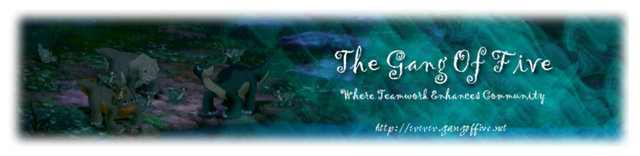
 The forum should now be back up and running. Please don't hesitate to let us admins know if you run into any issues.
The forum should now be back up and running. Please don't hesitate to let us admins know if you run into any issues.