For those of you who are new here and haven't heard of the Gang of Five singing projects: This is a unique opportunity to sing LBT songs with your fellow GoF members. Simply put, I will produce the background music to the LBT song of our choice. I will send the music out to all the participants for the song, who will then Record themselves singing along to my music. Members then send me their recordings, which I will mix into the music. The final result will sound something like this:
http://www.angelfire.com/cantina/friendsalways/index.htmlThis version of "If We Hold On Together" was performed last year by Malte, Petrie, Tobeysan, Amethyst, Littlefoot Fan and myself, with the music arranged by myself, based on the original music by James Horner. As you can see, the results can be quite nice, even though the singers were spread all across the globe (and all on different microphones

). B)
How does it work?For those of you who are interested in joining us, you will need a couple of things:
-A microphone or way to get your voice on to your computer
-A program to let you record from the microphone to an audio file. (If you don't have one, keep reading! You can download a free one
Here!
I recommend the best microphone you can get your hands on, otherwise the results will not sound quite as nice in the end. *coughPetriecough*

:
In the end, anything will suffice but a decent microphone will made a Huge difference. Try to avoid standing next to your computer or other sources of noise while recording yourself, or you will force me to distort your voice in unspeakable ways.

Naw, I'll just have to use some noise reduction on your recording, which doesn't always have the best results.
Anyways, if you have a microphone, I can help you with the next step: the program.
I recommend
Goldwave 4.26. Goldwave can record from any source and can save as a variety of file types, such as .wav, .mp3, .ogg, etc. It's a shareware application but the free version is fully functional, with up to 100 actions before you start getting popup messages. Just close the program and open it again to continue working without popups for another 100 actions.
Anyways, I'll help walk you through how to set up Goldwave quickly for good-quality recordings:
1) Install Goldwave
2) Run Goldwave
3) Click the "new" button at the top
4) Click the "CD" button (NOT the voice button. the "voice" preset is terrible quality).
5) On the "channels" selection, choose "Mono"
6) Choose a length that will not cut off your recording prematurely (5 minutes or more is preferable). You can always cut out blank data later (or just let me cut out the blank data if you don't want to).
7) Click OK
8) Make sure the "Device Controls" window is somewhere on your screen. If it's not, click Tools -> Device Controls and make sure it's checked.
9) On the "Device Controls" window, click the Options button (a checkmark and a dot are on the button).
On the "Record" tab, Uncheck "ctrl key safely" unless you want it (You have to hold down the ctrl key while pressing record if it's enabled).
On the "Volume" tab, check "Microphone" (If you have a "What U Hear" Option, DO NOT use it unless you have a Very good reason to, you have 2 sound cards, or you have some other strange reason

) and set it to about 50% as a starting point. You may have to change this level if your recording is too loud or too quiet. I'll talk a bit about setting the level, later.
10) Click OK
11) Open your media player and load the music I sent you. Press Play on the media player.
IMPORTANT! Be sure to play the music that I sent you! Do NOT attempt to sing along to the original song. This is because my music will be a slightly different tempo (speed) from the original song due to uncontrollable circumstances. If you sing to the original song, you will likely be out of sync when mixed in with our project! (Important: use headphones so the microphone doesn't pick up the music playing please!)12) Press Record in Goldwave (The red circle on the Device Controls panel) and sing to the music that you have playing on the media player.
13) Press Stop in Goldwave (The square on the Device Controls panel) when you're done singing.
14) Play back the recording by pressing "Space". You can left- and right-click on the big coloured waveform that appeared on the screen to select an area to playback or edit.
If the recording isn't what you want, either make a new file or left-click After the waveform (look for a long flat line at the right side of the waveform) and record again. Make sure there is enough time remaining for another recording. If there isn't, just make a new file or add silence to the end (Edit -> Insert Silence...).
Get your recording as high-quality as Possible by adjusting the level of your microphone gain. If the waveform is very small, increase the level of the microphone or sing with more volume. If the waveform touches the top or bottom of the window, Reduce the level of the microphone or sing with less volume.
My recording has a lot of background noise or *hiss*ing. How can I fix this?Try setting the microphone's volume lower while recording. We prefer a quieter recording with less noise over a loud recording with a lot of noise. It's easy to make a quiet recording louder. It's nearly impossible to remove noise.
The recording has a loud, low-pitched buzzing sound. Is your wiring from your microphone near a source of EMI (electrical noise) such as a computer, speaker or power source? Try moving the wire. Also, make sure the wire that connects your microphone to your computer is nice and tight on both ends. Worst case: your sound card may not be very good for recording. Typically, laptop sound cards are pretty poor for recording quality.
My recording has a very high-pitched shrieking sound. Turn off any nearby TVs and CRT monitors.
Also, if your computer is very loud when it's running (due to fan noise, etc.), try to move as far away from the computer as possible when recording.
If you are interested in more details about quality and reducing noise, see the posts at the bottom of this page:
http://z7.invisionfree.com/thegangoffive/i...opic=1584.60To zoom in on a small piece of the waveform, left- and right click around the area, and click the SEL button at the top (it has a magnifying glass in it). Click the ALL button next to it to zoom back out to normal size. Zooming in is useful to see if an area touches 1.0 if you are unsure.
15)
Saving: You can save either the entire waveform or just the selected part of the waveform, by choosing either Save As... or Save Selection as... under the FILE menu. When saving your recording, please use one of the following file settings:
.WAV 16-bit mono signed
MPEG Audio Layer 3 (MP3) 44100Hz, Mono, 192 kb/s or higher (higher is better if you don't mind sending me a larger file size).
I prefer MP3 44100Hz, Mono, 320 kb/s or .WAV 16-bit signed.
Please, use At Least 44100Hz sampling rates. Anything less will kill quality.Stereo is okay but there is No purpose to saving stereo files. Microphones are only recording you in mono; don't waste disk space (and my RAM) by copying the mono to 2 channels.

LOL
I'll make the final result in stereo (5.1 if anyone's interested!

:) so don't worry about that. B)
For those of you who have participated before: The songs will work similar to how they did in the past, however I will be more strict with deadlines, and I plan to only work on one song at a time.
I will post another topic shortly about getting involved with our next song. B) Keep an eye out!
Join in and have some fun (and get an award while you're at it!)

Feel free to post here with suggestions for the next song. Popular suggestions will be used in the near future! B)
To give you an idea of how casual this really is, take a moment to look at this:



:
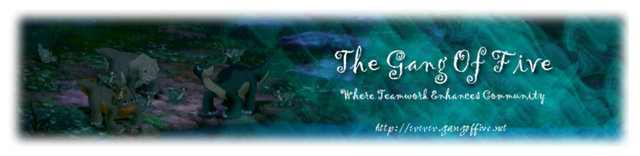
 The forum should now be back up and running. Please don't hesitate to let us admins know if you run into any issues.
The forum should now be back up and running. Please don't hesitate to let us admins know if you run into any issues.